Tools for Transparency: Setting up AdWords, Analytics & Webmaster Toolkit
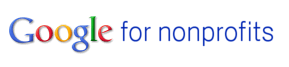 Google’s nonprofit program offers a variety of services your organization can leverage to the benefit of your community. If you aren’t a member of the program (read their eligibility guidelines) here is a run down of what the service offers:
Google’s nonprofit program offers a variety of services your organization can leverage to the benefit of your community. If you aren’t a member of the program (read their eligibility guidelines) here is a run down of what the service offers:
- Free or discounted version of Google Apps for your organization
- Free AdWords advertising
- Premium branding and increased uploads on YouTube
- Free licensing for Google Earth, SketchUp, and Maps API
The services they offer at a free or discounted rate are worth the time it takes to apply, which isn’t very long. A few thoughts on proceeding:
- Apply to the nonprofit program with an email address that’s not your personal account, like googlegrants@yournonprofit.org. After approval, at the very least enroll in Google Grants (which will give you up to $10,000/month to spend on AdWords) and YouTube for Nonprofits.
- When setting up AdWords, you have to set up a unique account that’s not already in use. You might want to consider using the same googlegrants@yournonprofit.org.
- For ease of access, use that same email to set up your YouTube channel. You’ll want to link your YouTube channel to AdWords. Once you’re in AdWords, look to the bottom left corner to link them.
- Use the same email address again to set up both Google Analytics and the Google Webmaster Toolkit. Both of these services require you to install meta data and code snippets into your site to verify ownership. Once in place you should link AdWords to Google Analytics, and then Analytics to the Webmaster Toolkit.
- To link AdWords to your Google Analytics, head to the Tools and Analysis tab in AdWords and click on the Google Analytics option, this will walk you through connecting the two services.
- To link Google Analytics to the Webmaster Toolkit, go to your site profile in Analytics, click Admin, then Property Settings, scroll down to the toolkit section, click Edit and link the profile on Analytics to the profile on the toolkit. When you are finished, click Apply on Analytics.
The point in linking these services is to gain an understanding of how users find your content and to allow you a level of control in that process. And using one designated account to manage access will save a lot of headaches. With this account, you can grant access to other users, but this master account remains untied to any one person.
You’ll also note the benefit of linking these various tools when the data from one service begins to appear in another. For instance, you’ll see better query data from the Webmaster Toolkit appear in Analytics or traffic data appearing in AdWords.
For more information on the nonprofit program – http://www.google.com/nonprofits/

